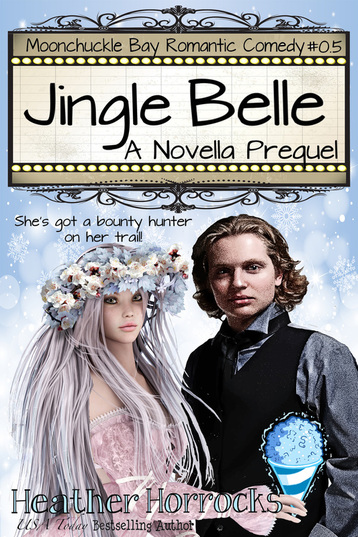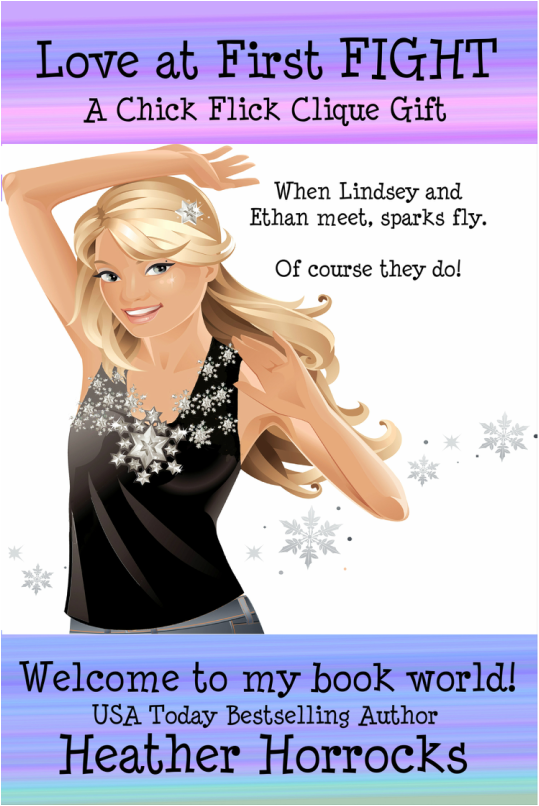Thanks for signing up. Your activation is now complete.
Welcome to my book world.
Please enjoy my two special gifts for you.
I've attached the original pdf gift file (a Christmas gift for my readers who were already on my email list and is now a welcome gift for new readers just signing up) and, below that, the MOBI (Kindle) and EPUB (Nook) files for you to download.
Welcome ...
and thanks for becoming one of my wonderful readers!
If you want to share with other of your friends, please do so by sending them to my home page and having them sign up for my newsletter, too.
NOTE: If either you or they purchase the short story on the Amazon or B&N websites,
there will be no refund of the purchase price, so make sure to have them sign up on my website.
Here are the files for you to download.
MOBI for Kindle.
EPUB for B&N/Nook, KOBO, and iBooks.
|
MOBI / Kindle file
Download and follow instructions below.
1. Click above to download the MOBI/Kindle file to your computer or phone. Your phone and tablet will probably open in the Kindle app. 2. Your Kindle devices usually won't and you'll need to forward the file in an email to your Kindle email address and continue reading here. 3. If you, like me, don't remember your Send-to-Kindle e-mail address, you can find it by going to Amazon, clicking on Manage your Content and Devices, then on Devices. Under the row of pictures of Kindles, you will find your Kindle email address. 4. Now just email the MOBI file to yourself at this Kindle address. 5. When you open your Kindle device next, sync, and the book should now be on your Kindle under "Docs". |
EPUB / Nook / iBooks / KOBO file
Download and follow instructions below.
Thanks to Nook reader Brooke Carter for this info!
1. Click above to download the EPUB file to your computer. 2. Download the free "Adobe Digital Editions" (ADE) to your computer. 3. Copy the EPUB file into Adobe Digital Editions. (Drag desktop icon to the ADE icon, which opens the book.) 4. Once the file opens in ADE, move the book to your Nook "library". With your book open on the screen, there is an icon on the top left that has a "stack" of books with a "+" sign. Click on the "+" sign and it will ask you if you would like to move the book to your library. Yes! 5. With the book in the library, you are set to move the book to your Nook. 6. Plug your Nook in to your computer and it will show up on the "Adobe Digital Editions" (like iTunes when you plug in your ipod). 7. Once it shows your Nook connected, drag the book from ADE to the Nook. 8. The book is now on your Nook under "My Documents". | ||||